
Image Credit: CNET

If you are teach a course this summer then you know trying to set up time to grade assignments and still getting out in the sun can be hard. On March 29, 2012 Desire2Learn Incorporated released a special app to help with this problem, called Assignment Grader. The Assignment Grader allows the instructor to synchronize their Dropboxes from all of their courses to their iPad, so they are able to grade offline.
A ‘lite’ version of Assignment Grader can be downloaded to allow for four assignments per Dropbox. The full version of Assignment Grader can be bought from the iTunes store for $9.99 and will allow access to ALL files in all Dropboxes.
Here is how to get started (for set up please have you iPad connected to the internet):
- All faculty members already have Online Campus (Desire2Learn) accounts and courses set up. Log in to D2L from myEdinboro.
- Access the course you would like to have student turn in their assignments and create a Dropbox.
- Activate the course and you student will be able to digitally turn in their assignments.
- Download Assignment Grader for iPad from the iTunes store (yes this is only for apple currently)
- Create your EduDentity Account (this is not part of your Edinboro account)
- Add your Edinboro D2L account to your EduDentity Account
- Allow your Dropboxes to download
- You’re ready to go to the beach
Getting Started with Assignment Grader Guide

The Calendar Tool has gotten a new look. From the Calendar tool you can add any course you are enrolled into and view them all in the same place or shut off ones not needed easily.

Section 1:
Allows the user to navigate between days or mouths to review events at those times.
Section 2:
A list of all course calendars for the user will be shown. The current calendar is the active course the calendar tool is being viewed. To shut off other calendars, can be done from unchecking the boxes next to each calendar.
Section 3:
Can be used to switch between different views of the calendar.
Section 4:
Will have the current calendar and date selected from Section 1 or the view in Section 3.
Section 5:
Tasks or to-do list can be added so the user can keep track of what will need to be done.
Users with in Online Campus can now set up notifications for New or Edited News items, Dropbox submissions that are coming due or Discussion updates. These notifications can be sent to email or via SMS (text) messaging. Click on the notifications setting icon  to add these notifications.
to add these notifications.

Also remember that with Discussions, Content and Grades can be viewed by any mobile device.
On December 17, 2011 Online Campus will be upgrading to D2L environment 9.4.1. There will be many new features that can be used for better communications and tracking. The Center for Distance Education will keep you posted here.
Part 1: News Items

Instructor View of News Icons
Now Online Campus users will be able to subscribe to a course’s RSS  feed for News item or have them sent to their cell phones via SMS (text) messaging. Subscribing to a RSS feed or SMS notifications will allow the user to get this information with out having to access the Online Campus environment.
feed for News item or have them sent to their cell phones via SMS (text) messaging. Subscribing to a RSS feed or SMS notifications will allow the user to get this information with out having to access the Online Campus environment.
If messages are clogging up your screen you can dismiss these message and save room for new or important messages. Clicking on the Dismiss icon located within the News item can do this.

Next week –> Part 2: Notifications
One August 3, 2011 at 11PM Online Campus was down for an upgrade to the system. Here are the changes that you will see while in Online Campus today.
HTML Editor and Insert Stuff
- The Insert Stuff Icon can now be found on the Basic tab as well as the Advanced tab in the HTML editor.

- Added to Insert Stuff is new media search and embed options for YouTube and Flickr.
User Interface Changes
- Back links have been made more visible and dark title bars have been removed.

- Two-level menus have been separated for a more constant look and easier navigation

- Discussions now have easy to navigate ‘breadcrumbs’ found in the “Grid Style” view.

- The confusing “No items found.” has been replaced with a more meaningful message starting that the item has not been created yet.

Course design quick-tip 2: As a follow-up from inserting dates and the topic in your module titles you may also want to consider utilizing the date avilability function. This is especially useful if you are planning to keep the students from working ahead and actively working together. For instance:

This way your students can’t even see the module until the start date and time arrive. You can also check the option “Display in Calendar” to have it appear in your course calendar as well. This date availability functionality appears in just about all the areas within your D2L course.
Course design quick-tip: If you are getting ready to (re)design and (re)develop an online course you may want to consider including the topic and date in your module titles. For instance:

This way your students can identify where in the duration of the course the module fits and what topics are covered. If the topics are related to chapters in your text you could include the chapter titles as well.
Faculty occasionally have questions regarding the D2L gradebook and how it calculates weighted grades. When you set your grade book to “weighted” mode, D2L calculates grades for a true “weighted average”. D2L treats the final grade as a ratio. It finds the raw averages for each item or category and applies the corresponding weights which returns a unique value. D2L then sums those values and divides by the sum of the weights which in almost all cases would be 1 (100%).
Consider the following:
Let’s say Tex earned:
Grade 1 20/23 pts. – 86.96%*.10 = 8.69
Grade 2 13/15 pts. – 86.67%*.15 13
Grade 3 9/10 pts. – 90%*.20 = 18
Category 4 37/40 pts. – 92.5%*.35 = *32.38
Grade 5 10 pts. 20/20 – 100%*.20 = 20
Final Grade: 92.07%
*In weighted mode the spreadsheet can display some pretty odd values.
As you can see from this example, you can mix both categories and items that aren’t categorized in the weighted calculation. Additionally, you can weight items within a catgeory.
A chronic frustration I hear from faculty is that undergraduates don’t always do the readings or assignments before coming to class. Unfortunately this can create a need to spend more time on lecture and less time on student-centered activity. Employing Desire2Learn’s conditional release settings with out-of-class assignments can have great value in a traditional face-to-face course.
At this past Spring Tech Buffet, I modeled a strategy to link assignments to in-class activity utilizing conditional release in Desire2Learn. The example is based on Dr. Dee Fink’s Integrated Course Design model. It’s a scaffolding process that’s as much about motivating the students to come to class prepared as it is about linking student activity to learning outcomes. The following files outline the process and the assignment itself. Please let us know in CDETT if you’d like to try something similar.
“Making Ethical Decisions in Business”
The Assignments
There can be great value to adding multimedia to an online course. The goal is not necessarily to replicate the classroom-lecture experience but to both give your course a personal quality as well as provide “just in time” instruction based on student feedback. Brief video or audio clips can be used to create items like overarching course introductions highlighting the course structure or individual module introductions explaining specific learning objectives and related activities.
Vimeo
Faculty can easily post media clips to http://www.vimeo.com. Vimeo is a free, Web-based video site that offers streaming media capabilities making it both easy and realistic for student playback over just about any Internet connection. D2L has made it simple to embed Web-based media clips right into your course content. Simply use the “insert stuff” button on the button bar in the D2L text editor.
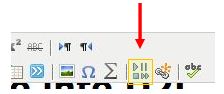
Insert Stuff Button
Three Easy Steps to Embed a Vimeo Clip by Dan Mitchell, T&C
Each video uses a password that is edinboro (all lowercase).
Tex Brieger
CDETT















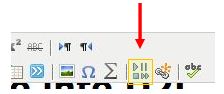
You must be logged in to post a comment.